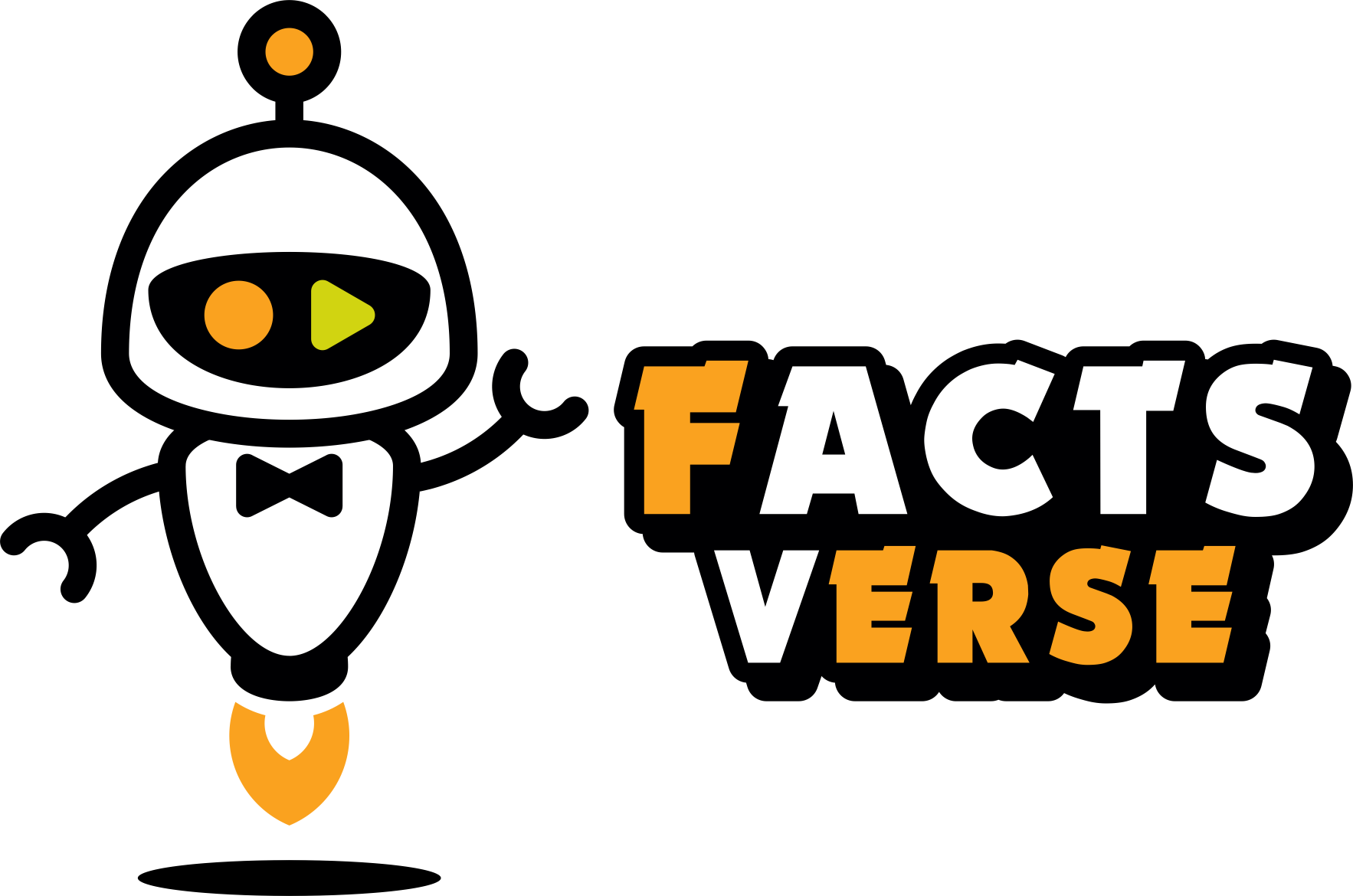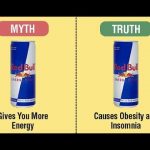#1 High Contrast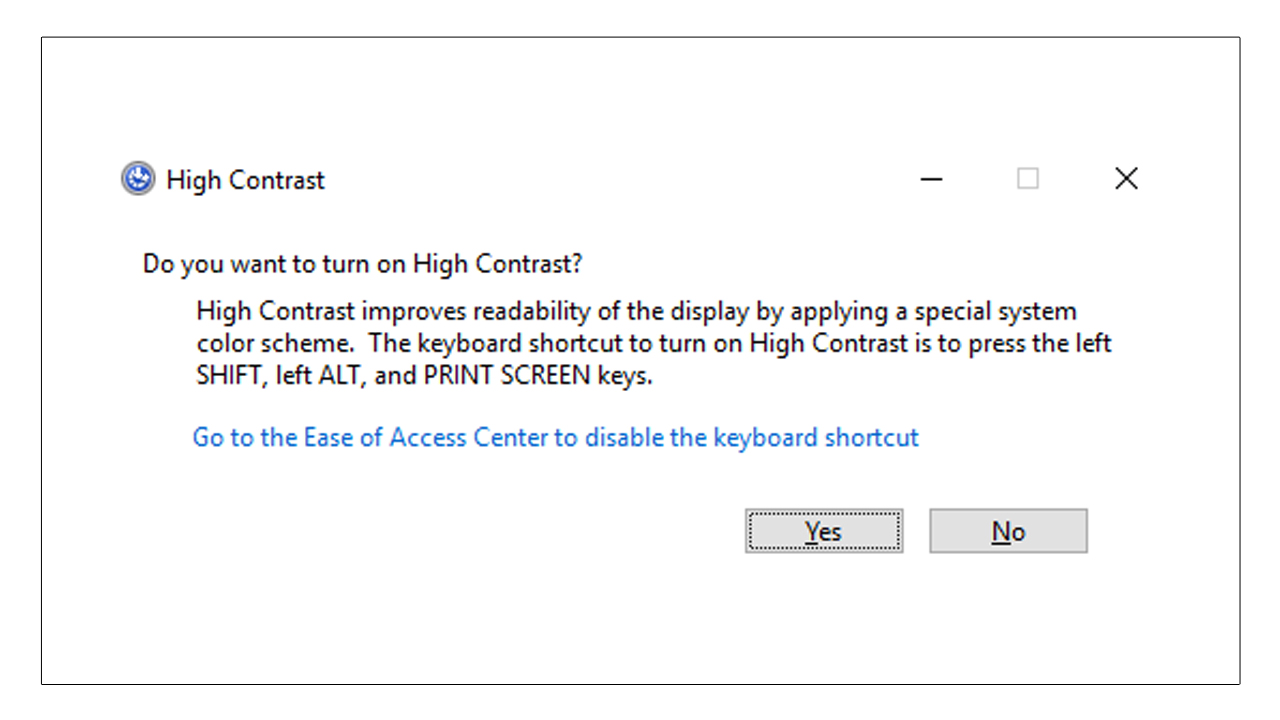 If you have found that your display is not as readable as you hoped, there is a way that you can turn on “High Contrast.” You can use a combination of keys to apply a special system color scheme that will help you read your screen better. To use this application, you would simply press SHIFT + ALT + PRINT. If you don’t like the appearance of your screen once you have turned this on, you would simply go to the Ease of Access Center to disable the keyboard shortcut.
If you have found that your display is not as readable as you hoped, there is a way that you can turn on “High Contrast.” You can use a combination of keys to apply a special system color scheme that will help you read your screen better. To use this application, you would simply press SHIFT + ALT + PRINT. If you don’t like the appearance of your screen once you have turned this on, you would simply go to the Ease of Access Center to disable the keyboard shortcut.
#2 Rotate the Screen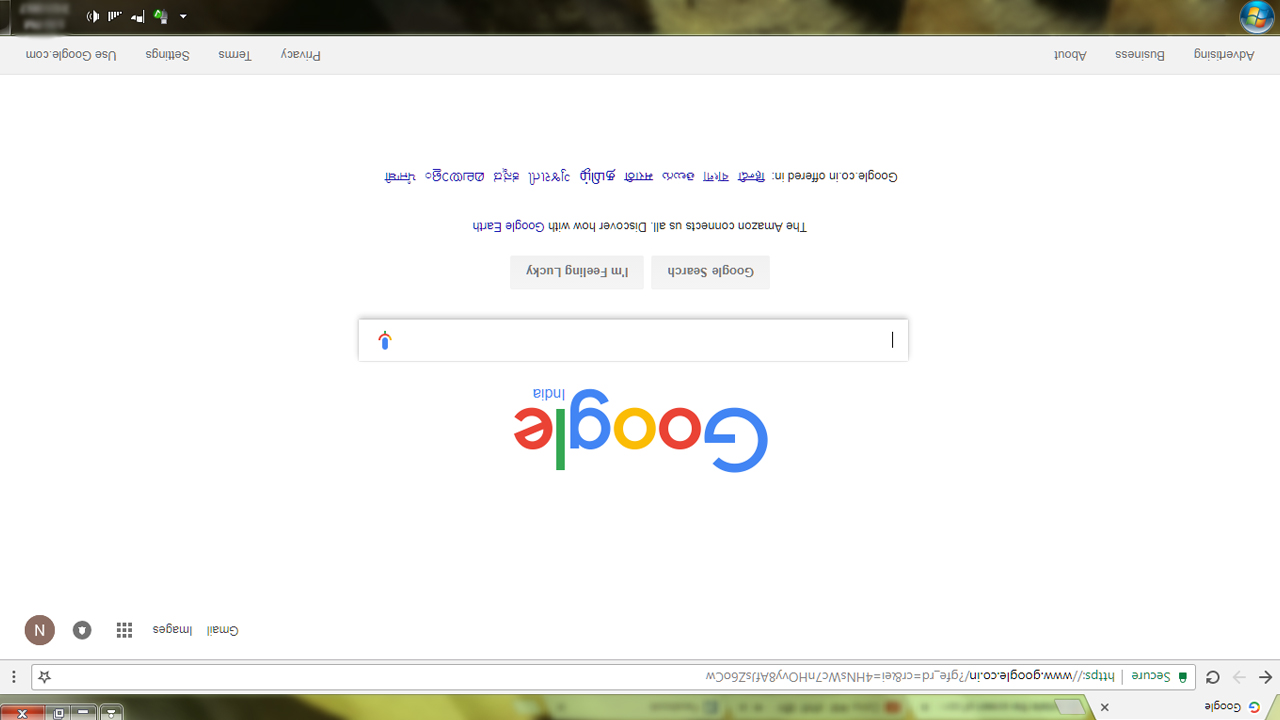 There isn’t much use to rotate your screen except to play a practical joke on the person using the computer. If you want to totally freak out a friend, rotating the screen is relatively simple. It takes just one simple command on the keyboard or CTRL + ATL + UP/DOWN/LEFT/RIGHT arrow. Unfortunately, this trick won’t work on every computer. It all depends on the system’s graphics card and video driver. If it works, the owner of the computer won’t know what is going on.
There isn’t much use to rotate your screen except to play a practical joke on the person using the computer. If you want to totally freak out a friend, rotating the screen is relatively simple. It takes just one simple command on the keyboard or CTRL + ATL + UP/DOWN/LEFT/RIGHT arrow. Unfortunately, this trick won’t work on every computer. It all depends on the system’s graphics card and video driver. If it works, the owner of the computer won’t know what is going on.
#3 Easily Switch Between Open Windows If you have several windows open and you want to switch from open program to open program quickly, there is a little trick that you may not have known about. All you need to do is hold ALT + TAB and you can move through the applications quickly. Each time you want to switch you would need to press hold the buttons. When you have found the window that you want to work in, simply release both of the keys.
If you have several windows open and you want to switch from open program to open program quickly, there is a little trick that you may not have known about. All you need to do is hold ALT + TAB and you can move through the applications quickly. Each time you want to switch you would need to press hold the buttons. When you have found the window that you want to work in, simply release both of the keys.
#4 Delete Without Confirmation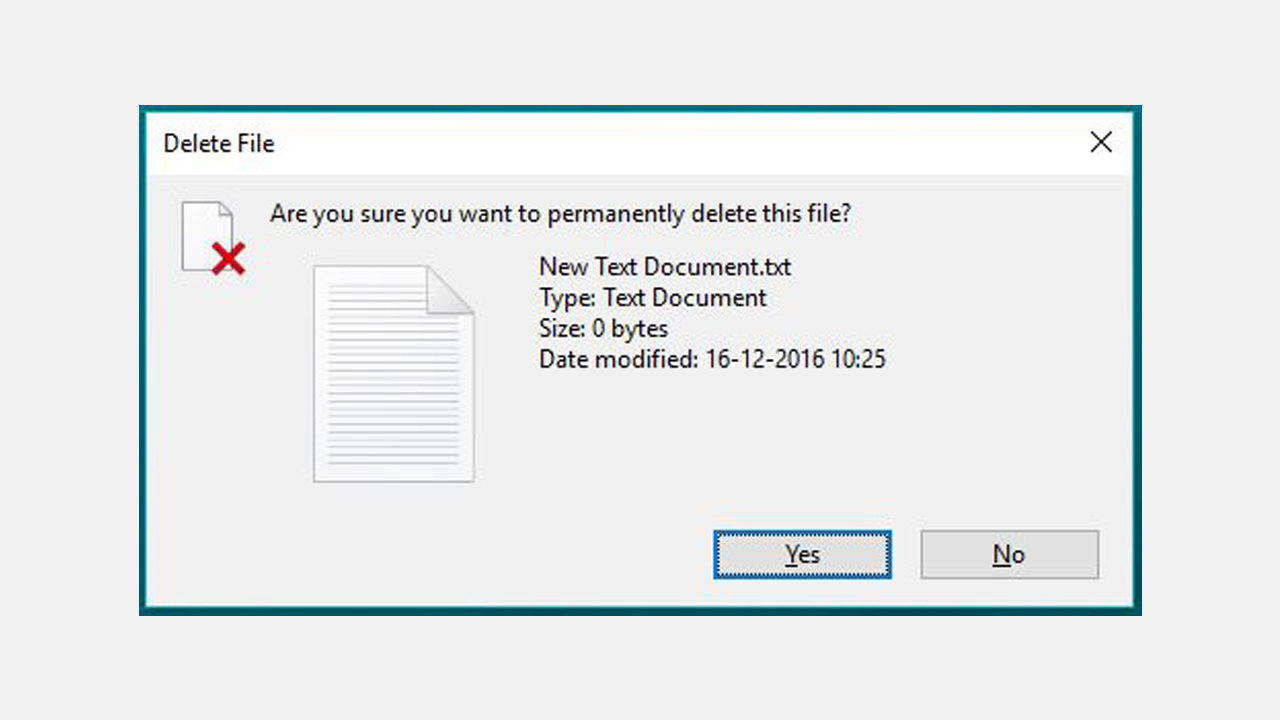 There is nothing more annoying than trying to delete something on your computer and it is constantly asking if you are sure that you want to delete the items. It is uncommon to accidentally delete something, therefore, you shouldn’t be asked every time. If you want to skip this annoying step, you can simply press SHIFT + DEL. This shortcut can save you a great deal of time.
There is nothing more annoying than trying to delete something on your computer and it is constantly asking if you are sure that you want to delete the items. It is uncommon to accidentally delete something, therefore, you shouldn’t be asked every time. If you want to skip this annoying step, you can simply press SHIFT + DEL. This shortcut can save you a great deal of time.
#5 Show Desktop/Restore Open Windows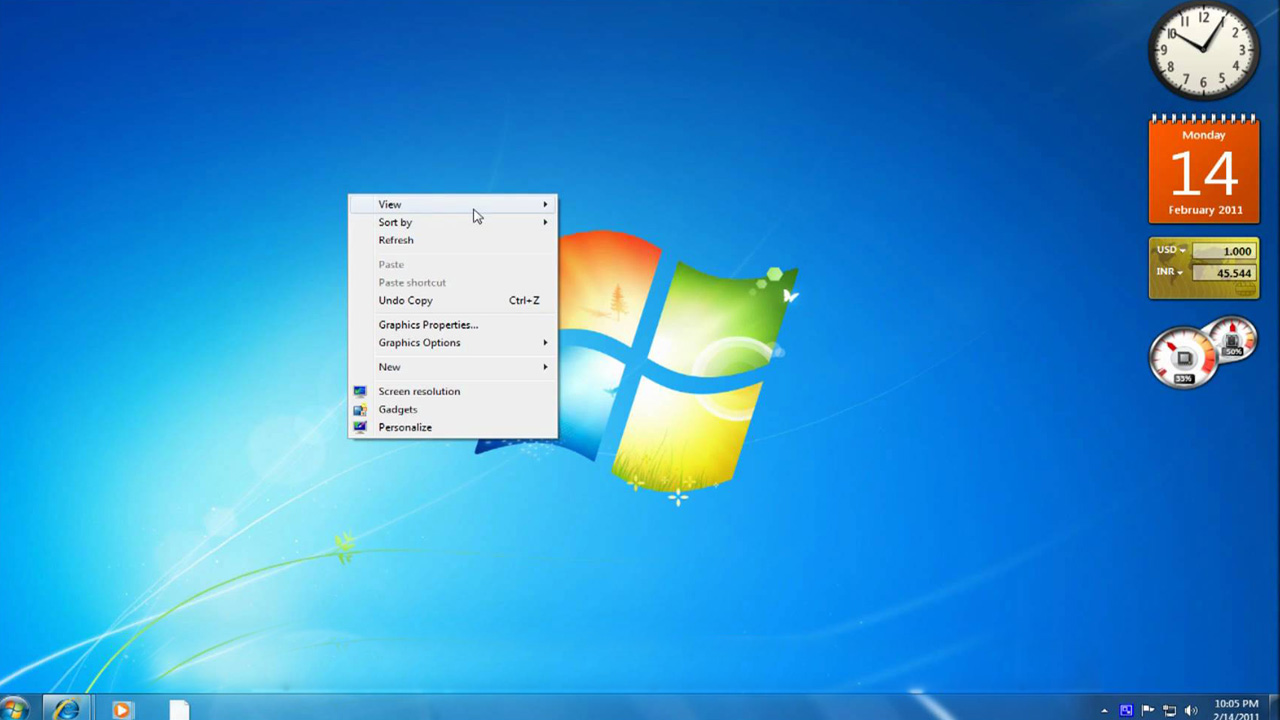 When you are working on your computer and you want to see your desktop, you no longer need to move your mouse into the bottom right corner of the screen. If you press the Windows key + D, it will show your whole desktop. If you want to restore your screen, simply press the command again and things will go back to normal.
When you are working on your computer and you want to see your desktop, you no longer need to move your mouse into the bottom right corner of the screen. If you press the Windows key + D, it will show your whole desktop. If you want to restore your screen, simply press the command again and things will go back to normal.
#6 Lock System If you are walking away from your computer for a little while, it is a good idea to lock the system. Most people believe that this means logging out of the system. When you come back, you would need to log back in, which can be annoying. To make it easier all you need to do is press the Windows key + L. This will lock your system and when you come back, everything will be the same as it was when you left off.
If you are walking away from your computer for a little while, it is a good idea to lock the system. Most people believe that this means logging out of the system. When you come back, you would need to log back in, which can be annoying. To make it easier all you need to do is press the Windows key + L. This will lock your system and when you come back, everything will be the same as it was when you left off.
#7 Instant Administrator Access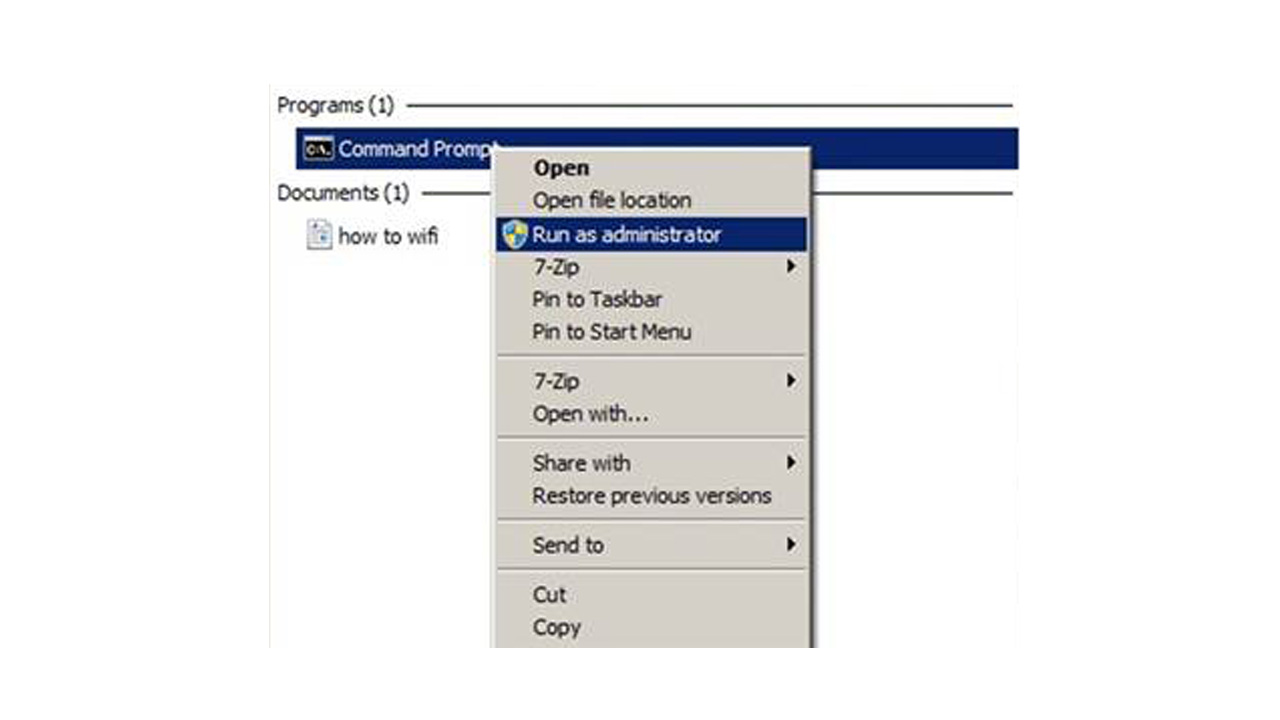 If you are not the administrator on the computer but you need administrator access to run a command, it is possible to do and it is relatively simple. The chain of commands may be complex, however, if you do it right you are in. The commands go as follows: Windows key + R, type cmd, hold CTRL + Shift, hit enter. If you are using Windows 10, this might not work. The update makes computers more secure, therefore, whether or not this trick works depends on your operating system.
If you are not the administrator on the computer but you need administrator access to run a command, it is possible to do and it is relatively simple. The chain of commands may be complex, however, if you do it right you are in. The commands go as follows: Windows key + R, type cmd, hold CTRL + Shift, hit enter. If you are using Windows 10, this might not work. The update makes computers more secure, therefore, whether or not this trick works depends on your operating system.
#8 Shut Down the Computer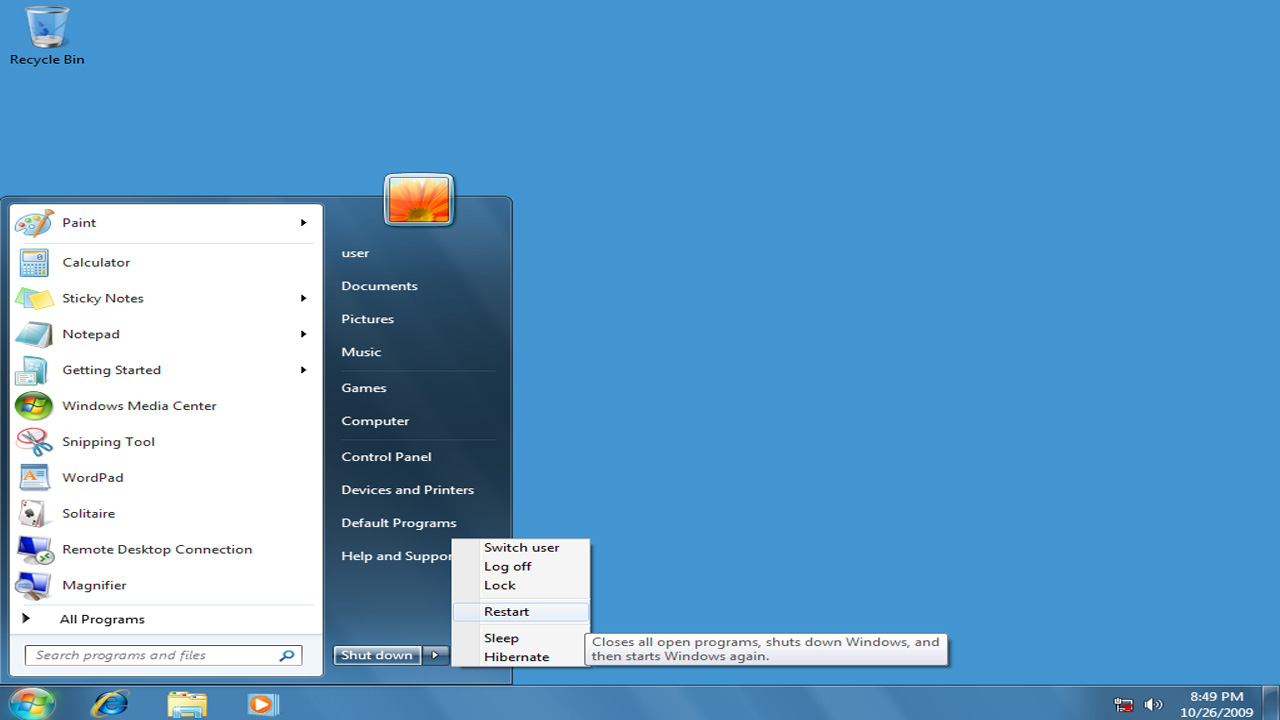 If for some reason your mouse is not working and you need to shut down your computer or do anything in this menu, you can do it right on your keyboard by entering a few simple commands. If you press the Windows key + X, it will open the Quick Access Menu. If you follow with I, it will sign you out. If you press U, it will shut the computer down. If you press R, it will restart your computer. H will hibernate and S will put your computer to sleep. This will allow you to command your computer right from your keyboard.
If for some reason your mouse is not working and you need to shut down your computer or do anything in this menu, you can do it right on your keyboard by entering a few simple commands. If you press the Windows key + X, it will open the Quick Access Menu. If you follow with I, it will sign you out. If you press U, it will shut the computer down. If you press R, it will restart your computer. H will hibernate and S will put your computer to sleep. This will allow you to command your computer right from your keyboard.
#9 The Function Keys There are 12 function keys on a computer keyboard and each of them provides hidden features in your keyboard. The tricks go as follows:
There are 12 function keys on a computer keyboard and each of them provides hidden features in your keyboard. The tricks go as follows:
F1-The universal shortcut for help.
F2- A universal edit key.
F3- Allows you to search specific files and folders in Windows Explorer.
F4- The “Great Escape” key
F5- Automatic refresh
F6- Tab key to toggle between desktop files and the taskbar and the system tray icons.
F7- This key doesn’t have any use in Windows, but it is very useful on Mozilla Firefox.
F8- Engages the Windows boost process.
F9- If you press CTRL + F9, you can compile and run code.
F10- Shows the Menu bar in Firefox.
F11- Opens the full-screen mode.
F12- Instantly opens the “Save As” mode.
#10 The Legs on the Bottom of Your Keyboard This trick is more about what is under the keyboard than what it can do. Most people think that the legs lift up underneath to make typing easier. This is only part of their purpose. When you lift the legs on the keyboard, it makes it easier to see the keyboard. This is especially helpful if you aren’t a very skilled typist.
This trick is more about what is under the keyboard than what it can do. Most people think that the legs lift up underneath to make typing easier. This is only part of their purpose. When you lift the legs on the keyboard, it makes it easier to see the keyboard. This is especially helpful if you aren’t a very skilled typist.
in Uncategorized, Videos